Introduction
There are 100 questions about mechanisms in the test. The test has been separated into three sections, questions 1-33; 34-70; and 71-100 in order to maintain computer processing speed.
Two versions of the test have been produced:
- a start of module test which is a multiple choice test
- an end of module test which has input fields for answers.
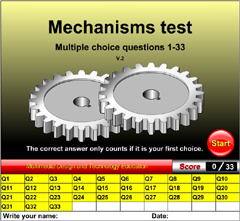 |
 |
 |
 |
 |
 |
Feedback that promotes student learning
Each question has feedback, a score and a "Start Over" button.
As soon as a student makes a choice in a multiple choice question or clicks the "Check Answer" button in the test with input fields, the student is given feedback. The feedback is simply in the form of "Correct" or "Wrong".
Students can have multiple attempts at answering correctly but they will only score if their first answer is the correct answer.
The "Start Over" buttons allow students to restart the test as many times as they like; (in order to answer correctly first time and build up they score).
Scoreboard
The scoreboard gives students feedback about their answers. By clicking on a number on the scoreboard, the student is taken to the appropriate question. The question can be attempted and feedback is given but no score. Students can only gain scores when they are actually doing the test.
1. Multiple choice test: start of module test
The multiple choice test is intended as a start of module test to assess students' knowledge of mechanisms and as a tool for developing students' knowledge. Students can use the feedback, score and "Start Over" buttons to build their knowledge and their score.
2. Test with input fields: end of module test
The test with input fields is more difficult than the multiple choice test as students have an infinite number of possibilities that may be typed into the text fields. Only the correct answer entered into the text field first time gains a score. This test is suitable for an end of module test.
Recording students' results
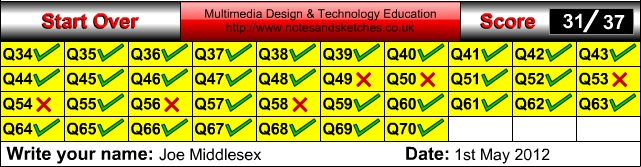
Students should use screen capture software to take a screen shot of the bottom part of their finished tests, then save the screen shot to a place chosen by the teacher.
I use the excellent screen capture software from Gadwin Systems Inc. which may be downloaded
free of charge from http://www.gadwin.com/products.htm?prnscr |
The teacher may paste the screen shots into a document, either full size or reduced to make them all fit on the minimum number of pages. The teacher then saves the page as a document or as a PDF.
The teacher now has a record of each student’s answers and the total score. View example PDF.
Unfortunately, the scores can only be loaded into another software package manually as the screen shots are jpeg images.
Viewing media
The tests are intended to be used with computers so that students can work individually and at their own pace.
If students do not have access to computers, whole classes can be tested by displaying the tests on an interactive whiteboard. Students should write their answers on sheets of paper. This method:
- makes all students work at the same pace, i.e. the pace is set by the person clicking the "Next" button in the test Flash animation.
- prevents students from checking their answers straight away
- enables students to do the test without using computers
- saves lots of paper
- does not give students a record of the questions and their answers to the questions.
We have not produced PDF versions of the tests because we recognise that the tests would be very costly to print due to the large amount of paper and printing ink that would be consumed.
If teachers require PDF versions of the tests, please contact Laszlo Lipot at info@notesandsketches.co.uk